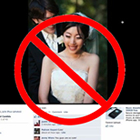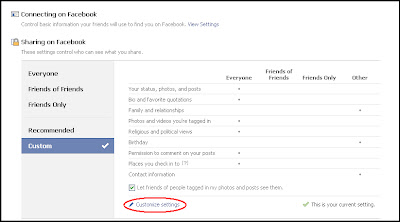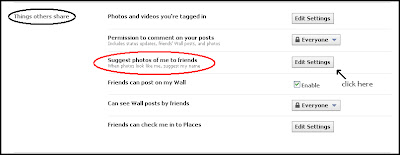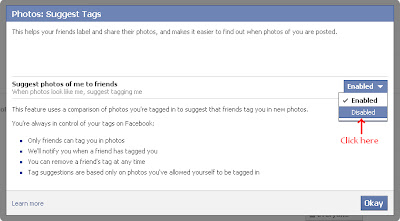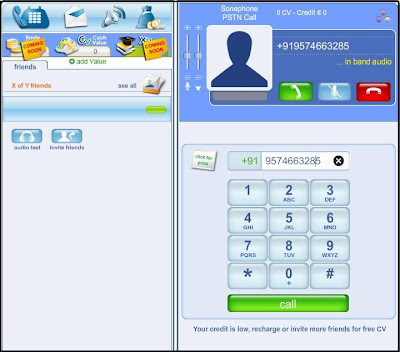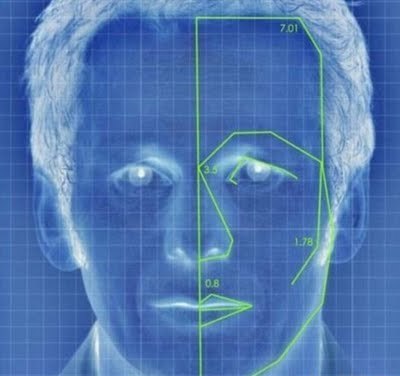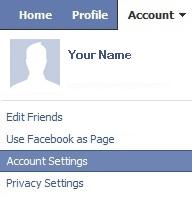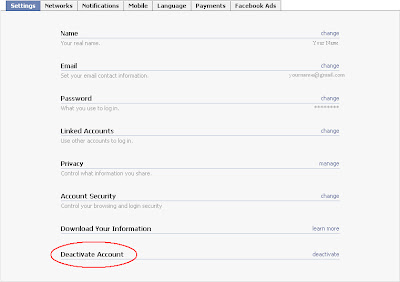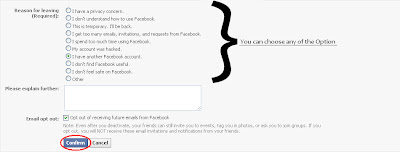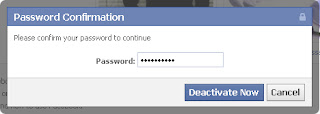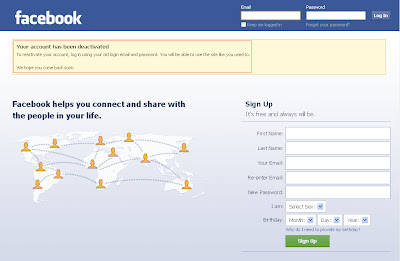If you are interested to delete your Facebook account permanently then you are at the right place. I came to know that some people actually wants to delete their Facebook account permanently, instead of deactivating it.
Recommended: How To Deactivate Facebook Account?
Let me tell that there is a big difference between deactivating and deleting a Facebook account. On deactivating, you can recover your account at any time but on deleting it, all the data will be erased from your account and you will not be able to log-in to your account again. To sum it up, you can say that deactivating a Facebook account is a temporary and a reversible process whereas deleting it is a permanent and an irreversible process.
How To Permanently Delete A Facebook Account?
1. Log into your Facebook (Social Media) account as you normally do and then click on the link given below:
https://www.facebook.com/help/delete_account
Recommended: How To Deactivate Facebook Account?
Let me tell that there is a big difference between deactivating and deleting a Facebook account. On deactivating, you can recover your account at any time but on deleting it, all the data will be erased from your account and you will not be able to log-in to your account again. To sum it up, you can say that deactivating a Facebook account is a temporary and a reversible process whereas deleting it is a permanent and an irreversible process.
How To Permanently Delete A Facebook Account?
1. Log into your Facebook (Social Media) account as you normally do and then click on the link given below:
https://www.facebook.com/help/delete_account
2. On clicking on the link provided above, you will see a page as shown below. So just click on the Delete My Account option.
3. Enter your Password in the field provided and then complete the security check by entering the captcha in the blank field.
4. After performing the previous step, you will see a window notifying you about the deactivation of your account.
5. Finally click on the Okay option, now you must have been logged out from your Facebook account.
Note: Your account will be successfully deleted only if you don't log into your Facebook account within the next 14 days.
Your account will be successfully deleted, if you have followed all the above steps provided here correctly.
How To Cancel The Deletion Request Of A Facebook Account?
If you have made the deletion request of your Facebook Account by mistake then you can recover it very easily but only within 14 days after the deletion request is made.
1. Log into your Facebook account. When you will be logged in, you will see a windows as shown below.
Click on the Cancel Deletion option to proceed.
2. After performing the previous step, the final stage comes where you have to click on the Reactivate Account option.
Your account must have been successfully reactivated if you have followed all the above steps correctly.
If you are facing any problem or want to share your views with us, then you are most welcome.
Let us also know about your experience and innovative ideas & thoughts via comments.